Product weights are vital for accurate shipping quotes in the SKUTOPia Shipping Platform. Shopify allows you to add product weights individually, in bulk, or using a CSV file. This guide will walk you through four methods.
Method 1: Adding Product Weight for a Single Product
-
Log in to your Shopify Admin Panel:
-
Go to Shopify Admin and log in with your credentials.
-
-
Navigate to the Products Page:
-
From the Shopify admin, click on Products in the left-hand menu.
-
Click on the name of the product you want to update.
-
-
Add or Update the Product Weight:
-
Scroll down to the Shipping section.
-
Enter the weight of the product in the Weight field.
-
Ensure you select the correct unit of measurement (e.g., grams, kilograms, pounds, or ounces).
-
-
Save the Changes:
-
Click the Save button at the top right corner of the page.
-

Method 2: Adding Product Weight for Variants Individually
-
Log in to your Shopify Admin Panel:
-
Go to Shopify Admin and log in with your credentials.
-
-
Navigate to the Products Page:
-
From the Shopify admin, click on Products in the left-hand menu.
-
Click on the name of the product that has variants.
-
-
Add or Update the Product Weight for Each Variant:
-
Scroll down to the Variants section.
-
Click on the Edit button next to each variant to open its details.
-
In the Shipping section, enter the weight of the variant in the Weight field.
-
Ensure the correct unit of measurement is selected.
-
-
Save the Changes:
-
After updating the weight for each variant, click the Save button at the top right corner of the page.
-
Method 3: Bulk Editing Product Weights Using Shopify's Bulk Editor
If you need to update weights for multiple products or variants quickly, Shopify’s Bulk Editor is a convenient option.
-
Log in to your Shopify Admin Panel:
-
Go to Shopify Admin and log in with your credentials.
-
-
Navigate to the Products Page:
-
Click on Products in the left-hand menu.
-
-
Select the Products to Edit:
-
Use the checkboxes to select the products or variants you want to update.
-
Click on Edit products.
-
-
Use the Bulk Editor to Add or Update Weights:
-
In the bulk editor, click on Columns and ensure that the Weight column is visible.
-
Enter or adjust the weight for each product or variant directly in the table.
-
You can also drag down values to apply them to multiple rows at once.
-
-
Save the Changes:
-
Click Save at the top of the editor to apply your changes.
-
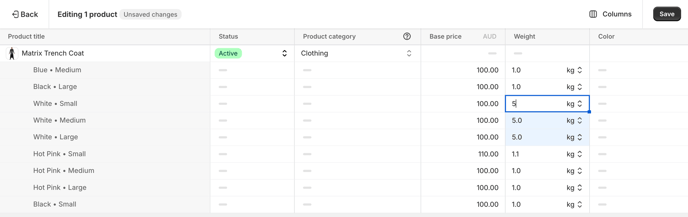
Method 4: Bulk Adding Product Weight Using a CSV File
If you have many products or variants to update, using a CSV file can be a time-saving option.
-
Export Your Product List:
-
In the Shopify admin, go to Products.
-
Click on the Export button.
-
Choose All Products or select specific products.
-
Choose the CSV for Excel, Numbers, or another spreadsheet program option, and click Export Products.
-
-
Edit the CSV File:
-
Open the exported CSV file in your spreadsheet program.
-
Locate the Weight column.
-
If your product has variants, each variant will be listed separately. Enter the appropriate weight for each variant.
-
Ensure that the unit of measurement is consistent across all entries.
-
-
Import the Updated CSV File:
-
After editing, save the file.
-
Return to Shopify admin and go to Products.
-
Click on Import.
-
Upload the CSV file you just edited.
-
Click Upload and continue, review the changes, and then click Start import.
-
-
Verify the Changes:
-
Once the import is complete, review a few products and their variants to ensure the weights have been updated correctly.
-
Note: Accurate product weights, especially for each variant, are crucial for calculating shipping quotes correctly. Ensure that the weights entered reflect the actual product weight, including packaging if necessary.
For any further assistance, feel free to reach out to Shopify Support.